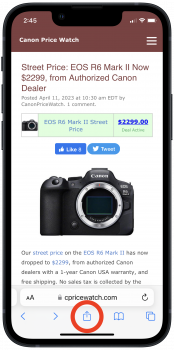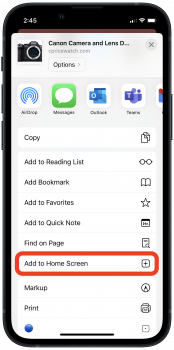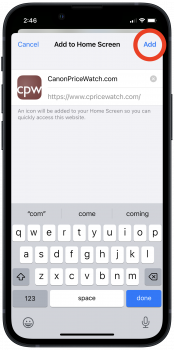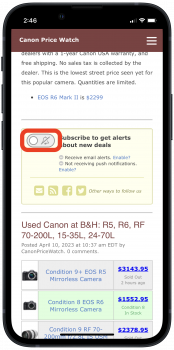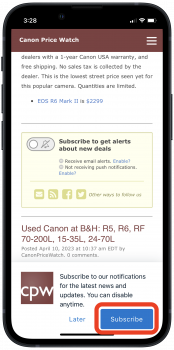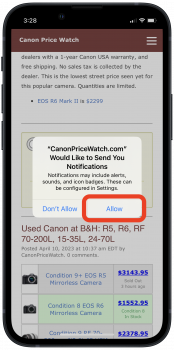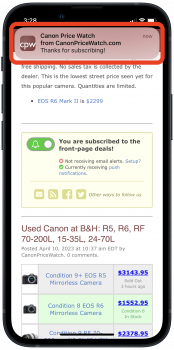Our notifications feature allows you to receive customizable alerts about new Canon deals — you can choose to receive an alert when we post about an item on your watchlist, when an item drops below your price target, or even get notified for all new blog posts we make!
For more information about the notifications feature, consult the FAQ.
If you have an iOS 16.4+ or iPadOS 16.4+ device, you can now receive these alerts as iOS push notifications, by following these directions. Unfortunately, earlier versions of iOS or iPadOS are not supported.
1. Add the CPW webpage to your device’s home screen, using Safari.
Using Safari on your device, open https://www.cpricewatch.com/. Press the “share” button at the bottom of the screen, then scroll down and choose “Add to Home Screen”, and finally, press the “Add” button in the top-right corner.
2. Start the home screen shortcut, and enable notifications.
On your device’s home screen, find the newly added “CanonPriceWatch” shortcut, and press to enter the CPW website. Scroll down to the yellow box below the first post.
Option A: If you have previously setup CPW alerts, and would like your iOS device to “mirror” your alerts, then press the “Enable?” link next to “Receive email alerts”. Enter your email address, then on the following screen, press the bell icon next to “Receive Push Notifications in this Browser”.
Option B: If you have not setup CPW alerts before, and would only like “basic” alerts (just a push notification each time we post), simply press the bell icon in the yellow box.
3. Accept notifications
Regardless of which method above, you should now be prompted twice to accept the notifications. First, press the blue “Subscribe” button in the bottom right. Then, press “Allow” in the dialog. You should see your first notification at the top!
That should be it! If you experience any issues you can delete the shortcut and start again, or contact us for assistance.